Barcode Usage Guide
Step-by-step instructions to download, apply, and register your barcodes correctly — from image use to product linking.
- Download & unzip your barcode package
- Add barcode to product design
- Assign barcode to your products
- Optional product registration guidance
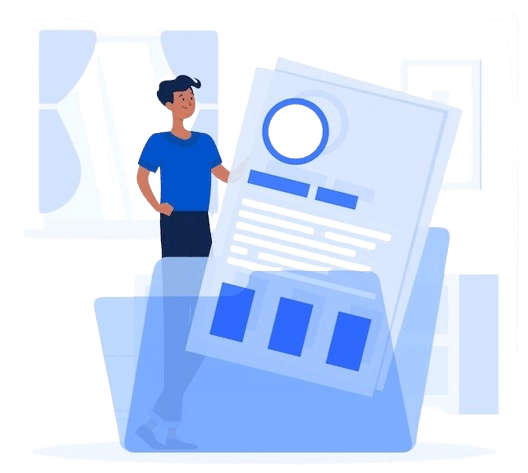
📘 Barcode Usage Guide
This guide explains how to download, apply, and assign your barcodes after purchasing from GetBarcode.pk. If you haven’t placed an order yet, visit our Buy Barcodes page.
📩 After Purchase
Once you complete your order, your barcode package will be sent to your email within a few working hours. If you don’t see the email in your inbox, please check your Spam or Promotions folder.
If there’s any delivery issue, feel free to contact us — we’ll gladly resend your package.
🔹 Step 1: Download and Extract Your Barcode Package
You’ll receive a ZIP file named according to your barcode number range (e.g., 726872116846–726872116899.zip). Download and extract this file:
Windows: Right-click → “Extract All”
Mac: Double-click to unzip
Your barcode package includes:
EAN-13andUPC-Afolders (each with barcode images in EPS, JPEG, and TIFF)A
.TXTfile with all barcode numbersThe OCRB font (required for editing EPS files)
A PDF certificate of barcode ownership (in your email)
Tip: Store this package in a safe, backed-up location. If lost, contact us and we’ll resend it.
🔹 Step 2: Add Barcode Image to Your Product Design
Use one of the barcode image formats (JPEG, TIFF, or EPS) in your product packaging file.
We recommend:
EPS for high-resolution printing
Minimum size: 80% magnification (≈30mm × 21mm)
Maximum size: 200% (≈74mm × 51mm)
✔️ Placement Tips:
Use ladder orientation on bottles and cans
Avoid printing across curves or box edges
Keep quiet zones (white space) clear on both sides of the barcode
For full color recommendations, visit our Barcode Color Guidelines page.
Alternatively, you can print barcode labels and manually stick them on products.
See: Print Barcodes on Labels
🔹 Step 3: Print Your Packaging
Before mass printing, test-scan your barcode on a 1:1 printout to ensure it works.
For large retail batches or exports, we recommend a barcode verification report (available on request) to confirm scan reliability.
🔹 Step 4: Send Product to Retailer
Once printed, your barcode is now assigned to your product. When a retailer receives your product, they’ll:
Enter the barcode number and your product details into their inventory/POS system
Your product info will now show up every time the barcode is scanned
Optional (but helpful):
Submit an Excel sheet of product names, barcodes, sizes, prices, etc.
Fill out any vendor form your retailer provides
We do not require product info at the time of barcode purchase. You assign it as you see fit.
🔹 Step 5: Register Your Barcode (Optional / Recommended)
Option A – Self-Registration (Free)
You can register your barcode numbers and product info on sites like gtinlookup.org or other public databases.
This helps:
Boost Google visibility
Appear in scanning apps (like ScanLife, BarcodeLookup, etc.)
Strengthen ownership claim
Reduce risk of unauthorized use
Option B – We’ll Handle It for You (Paid Service)
Don’t want to deal with complex forms and database submissions?
Let our team handle it! We offer a professional barcode registration service, where we:
Submit your barcode & product details
Register with top lookup platforms
Optimize your product visibility for Google & apps
Provide a registration confirmation report
🔗 Click here to learn more about Barcode Registration →
Need Help?
If you need assistance with barcode usage, placement, image formats, or registration — contact our team. We’re always happy to help!
